Editing a scheduled work order
TheWorxHub allows you to edit the details on a scheduled work order so that all future instances generated from the scheduled work order will be updated with the new information. You can edit a scheduled work order individually or in a batch.
How to edit a scheduled work order
-
To access your scheduled work order, click Search from the navigation menu.
-
Click on the Sched Work tab to find the schedule you want to edit.
-
Fill in the filters to narrow your search. For example, use the Department drop-down filter if you want to see a scheduled work order for a particular department.
-
Click the Search Now button to view related results for the defined filter criteria.
-
Click on the Schedule Number (#) to open the scheduled work order.
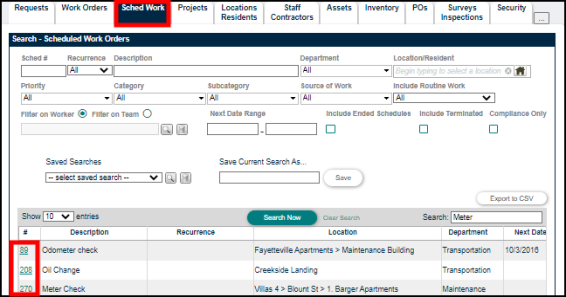
-
Make any edits needed for this scheduled work order.
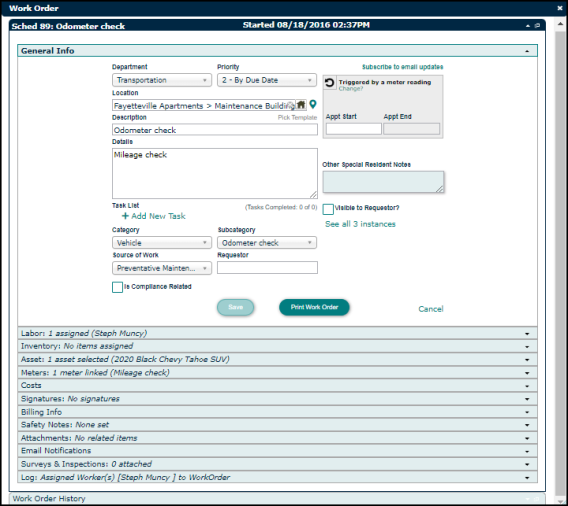
-
Click Save. *Note: Updates made to the scheduled work order will not change the template that was used to create it.
Batch editing scheduled work orders
You can update multiple scheduled work orders at one time using the Batch Edit feature.
-
Click on Actions in the navigation menu.
-
Click on Scheduled WO Updates tab.
-
Use the filters to find the group of scheduled work order you would like to edit.
-
Check the boxes next to the scheduled work orders you would like to edit, and click Batch Edit to open the form. *Note: The details appearing via the Batch Edit feature will be limited compared to the full Scheduled Work Order form.
-
Update the details and click Save.
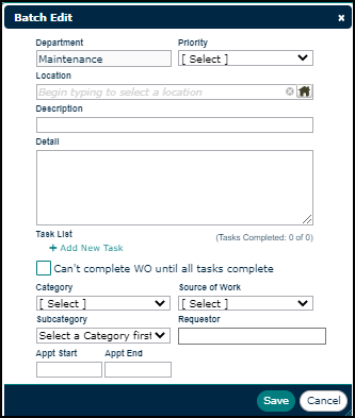
You can view upcoming work directly from your Dashboard by clicking on the Upcoming Sched WOs option in the Reminders section. From here, you can continue managing your schedules effectively.
